Compute Cluster
- Notice for Users / Administrators
- Monitoring (Zabbix)
- Memo SSH Proxy Connection to the cluster
From inside the campus, type the following command:
ssh -XY USERNAME@10.184.4.20
then type password
- From outside the campus :
Create this alias in your .bashrc file under mobaxterm:
alias alta='ssh -o ProxyCommand="openssl s_client -quiet -connect 194.57.195.6:2222 -servername bk_ssh_alta" -XY USERNAME@10.184.4.20'
type : source \~/.bashrc
then type : alta
- To generate a public RSA-key: type ssh-keygen
- Then ssh-copy-id USERNAME@10.184.4.20 : to automatically transfer your passwd to ssh command
JupyterHub
Connecting to JupyterHub
You can access JupyterHub by following these steps:
- Open your web browser and go to the following address: jupyterhub.ism2.dcs.univ-amu.fr
- Login: Use your compute cluster credentials to log in.
- Username: Enter your compute cluster username.
- Password: Enter your compute cluster password.
- Using JupyterHub: Once logged in, you will have access to your Jupyter notebooks to write, execute, and share code interactively.
GitLab
Server address: gitlab.ism2.dcs.univ-amu.fr
Tutorial:
Overleaf
Connecting to Overleaf
Vous pouvez accéder à Overleaf en suivant les étapes ci-dessous :
- Open your web browser and go to the following address overleaf.ism2.dcs.univ-amu.fr
- Login: Use your Overleaf credentials to log in.
- Username: Enter your email address.
- Password: Enter your Overleaf password.
- If you are not registered on Overleaf, please contact our IT technician.
Meeting Virtual Room
Shared Documents
Chat Mattermost
You can download the latest version of Mattermost for desktop or mobile at: https://mattermost.com/apps/
Then, open your application and connect to Mattermost using the following information:
- Server address: mattermost.ism2.dcs.univ-amu.fr
- Display name: CTOM (for example)
- Then enter the email address and password of your Mattermost account.
If you are not registered on the Mattermost chat, please contact our IT technician.
Generative AI
CINES has set up a Mistral (LLM) instance open to everyone (for now) at the following address: https://isdm-chat.crocc.meso.umontpellier.fr
IT Resources
- All software and IT documentation are available HERE (authentication required).
Newcomer?
- Please complete the entry form available on this link.